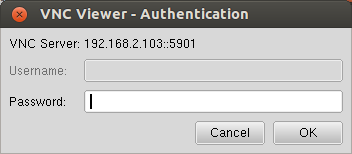Getting started
Contents |
Install prerequisites
For comfort work with AnimaKit you have to download these software..
VNC - remote access to AnimaKit
VNC allows you remotely control AnimaKit like it was your computer.
How to use
To connect with AnimaKit open VNC.
Type IP adress of your AnimaKit to Server e.g. 192.168.2.131:1 and hit OK.
Then type password bananapi.
Open Code::Blocks project on Desktop in folder AnimaKit workshop.
Code::Blocks IDE
Code::Blocks is great multiplatforming opensource programming enviroment for various languages.
The project wizard
Launch the Project Wizard through File->New->Project... to start a new project. Here there are many pre-configured templates for various types of projects, including the option to create custom templates. Select Console application, as this is the most common for general purposes, an click Go.
The console application wizard will appear next. Continue through the menus, selecting C++ when prompted for a language. In the next screen, give the project a name and type or select a destination folder. As seen below, Code::Blocks will generate the remaining entries from these two.
Finally, the wizard will ask if this project should use the default compiler (normally GCC) and the two default builds: Debug and Release. All of these settings are fine. Press finish and the project will be generated. The main window will turn gray, but that is not a problem, the source file needs only to be opened. In the Projects tab of the Management pane on the left expand the folders and double click on the source file main.cpp to open it in the editor.
This file contains the following standard code.
main.cpp
#include <iostream>
using namespace std;
int main()
{
cout << "Hello world!" << endl;
return 0;
}
Code download
You can download source code on this link: https://drive.google.com/file/d/0B3VzBsCFn7EtNENBSW9nQkF2Tk0/view?usp=sharing.